MobiGo® 2 Touch Screen Calibration
Step 1a
If you feel like your touch screen isn't responding properly, you may need to recalibrate the touch screen.You can access the screen calibration setting in two different ways. The first way is to go to the MobiGo ® 2 main menu and touch the Settings icon.

Step 2a
Touch "Parent Settings" on the next screen.
Step 3a
Follow the instructions on screen to enter the parent settings.
Step 4a
Touch "Screen Calibration" in the Parent Settings menu.
Step 5a
Use the stylus and follow the instructions to calibrate the screen.
Step 1b
The second way to access the screen calibration setting is to use the shortcut keys. First, turn on the MobiGo ® 2. When you see the MobiGo ® 2 title screen, hold down the volume up button and press the help button at the same time.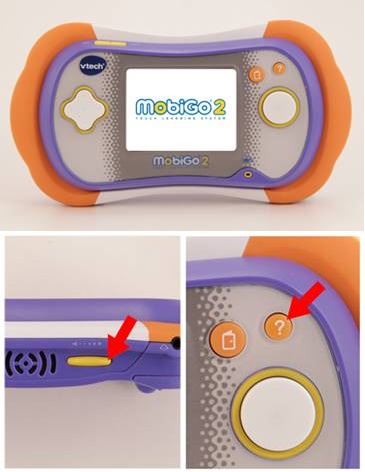
Step 2b
Keep holding these buttons until the Screen Calibration screen appears. Then, use the stylus and follow the instructions to calibrate the screen.



